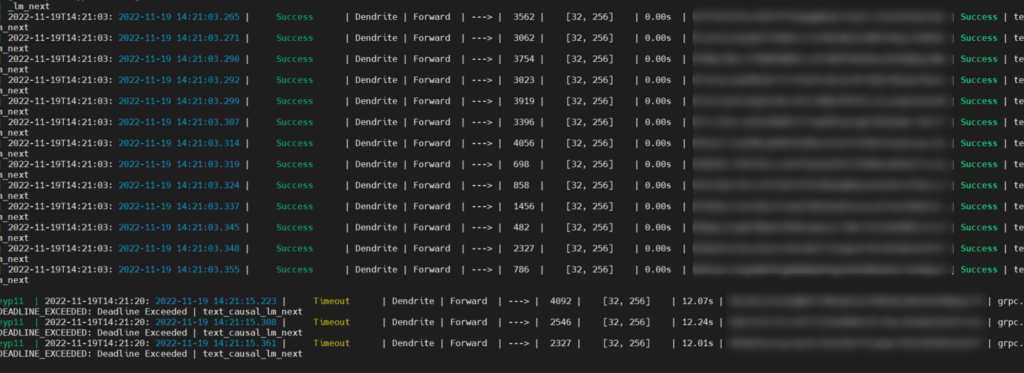One way to earn Tao is by configuring a Validator. With a validator, you are able to ‘stake’ your Tao and earn a return.
Currently, the minimum amount of Tao required to run a Validator is 1024 Tao.
Here are the steps to set up a Bittensor Validator.
Table of Contents
- Create a Coldkey & register a Hotkey on a GPU server
- Set up Bittensor on a CPU server
- Regen Coldkey & Hotkey on CPU server
- Purchase Tao & load into coldkey
- Load (aka stake) your Tao to your Hotkey
- Start your Validator
Create a Coldkey & register a Hotkey on a GPU server
You will create a coldkey & hotkey (wallet) on a powerful GPU server that can be transferred onto a cheaper VPS.
GPU power is required for this step, and GPU power is expensive. Once we register a hotkey & coldkey we will move them onto a cheaper server as a validator can use CPU power which is cheaper.
Follow this guide and stop before the step Running a miner (We’re not going to run a Miner, we’re going to run a Validator)
Once you have successfully registered a hotkey, you have 8 hours to begin Validating with it before it will de-register and you need to re-register it again. So be prepared to follow this complete guide from start to finish in one setting.
Set up Bittensor on a CPU server
Rent an Express Bare Metal Server (2020) from Database mart using this link.
Note, I believe the pricing below is for a Black Friday special. It might be a little more expensive.
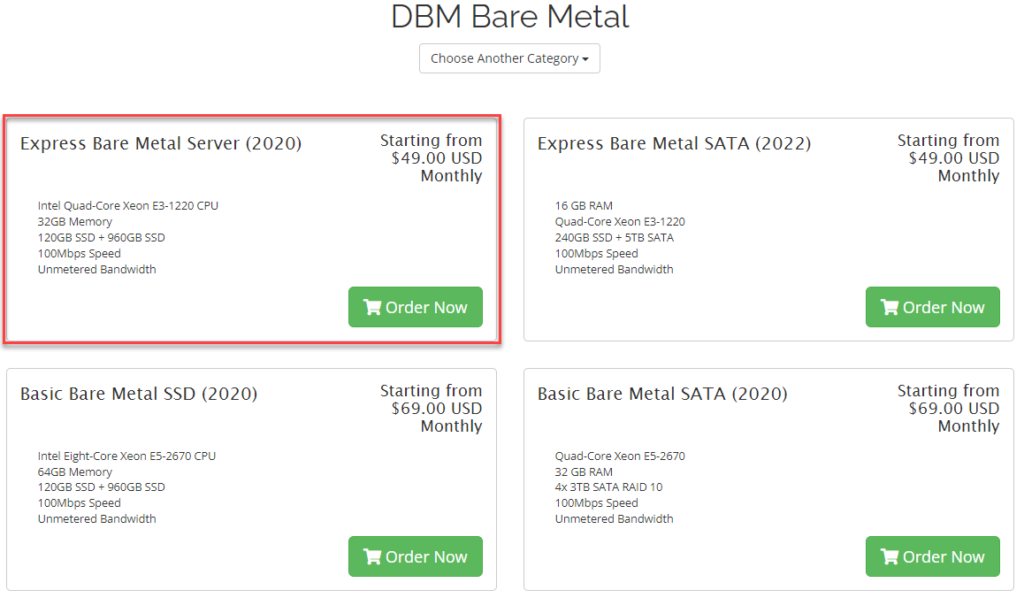
Select the below options. I recommend choosing a 1 month billing cycle. (I have commitment issues)
Don’t forget to set yourself a Server name & Administrator password.
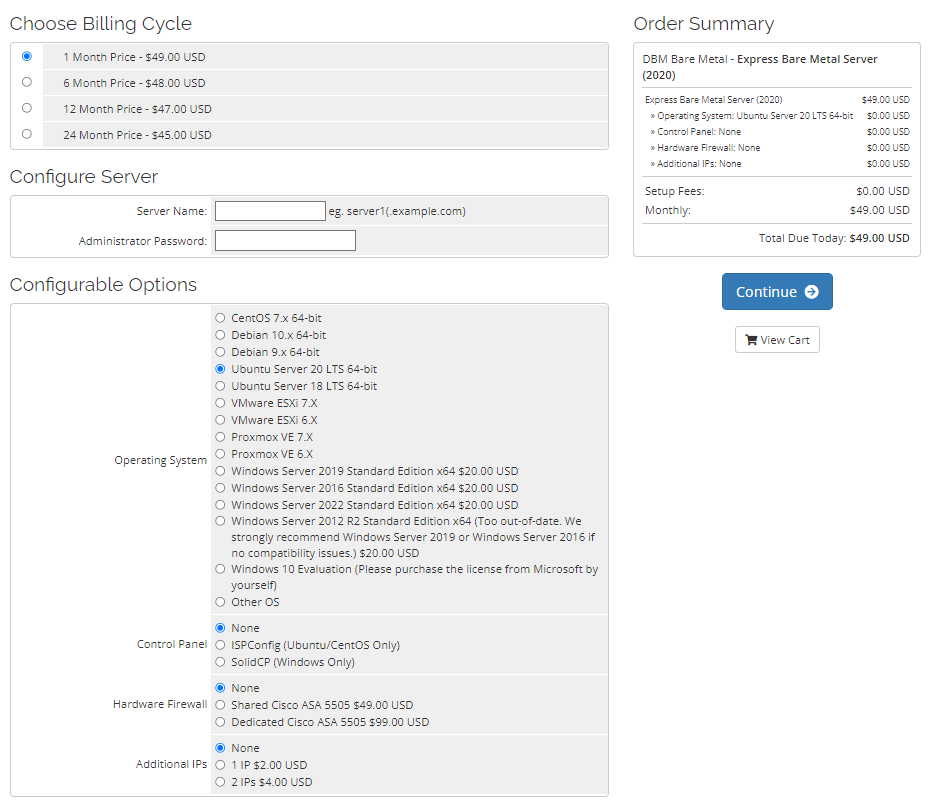
You can then follow this guide: https://lostcove.tech/mining-the-crypto-tao-without-buying-hardware/ – you dont need to follow it from beginning to end; I will advise you of the headings to begin from & end at
Start from heading: Log into your server
End before heading: Create your Bittensor wallet
Regen Coldkey & Hotkey on CPU server
Now that your CPU server from Database mart is configured & Bittensor is installed, you can transfer the coldkey & hotkey onto it.
Remember that your coldkey is also called a wallet.
Regen Coldkey
You must regen the Coldkey first, as the Hotkey will reside in the Coldkey.
Note that your coldkey name & mnemonic key words will be different to the below.
btcli regen_coldkey --wallet.name coldkey --mnemonic transfer discriminate part waste captain license tumour revive leave city battery policyYou will need to set a password. It can be the same password as before when it was created, or different.
Regen Hotkey
Note that your coldkey name, hotkey name & mnemonic key words will be different to the below.
btcli regen_hotkey --wallet.name coldkey --wallet.hotkey hotkey --mnemonic folk deteriorate system secretion proof borrow firefighter happen disappear flawed jury angelPurchase Tao & load into coldkey
Now that your Coldkey & Hotkey are regenerated, you can purchase Tao onto your Coldkey.
Option 1
Use https://bittensor.exchange & Purchase Tao using Bitcoin
Option 2 (Deprecated)
Vist the Bittensor OTC Discord Channel & barter a deal with someone. Please use their read-me channel to see how to trade and avoid scammers.
Note that the Tao will end up in your coldkey. In the next step you will need to load it onto your hotkey for your Validator to access
Load (aka stake) your Tao to your Hotkey
We are now going to load (otherwise known as ‘stake’) your Tao from your Coldkey to your Hotkey.
Note your coldkey & hotkey names may be different.
Run the below command with the following options underneath.
btcli stake
nakamoto
coldkey
hotkey
y
Start your Validator
We are now ready to start Validating using our staked 1024 Tao. Run the below command to begin
pm2 start ~/.bittensor/bittensor/bittensor/_neuron/text/core_validator/main.py --name validator --time --interpreter python3 -- --logging.debug true --subtensor.network nakamoto --wallet.name coldkey --wallet.hotkey hotkey --nucleus.topk 50 --nucleus.nlayers 5To view the output of the Validator, run the below command
pm2 logs validatorOutput