In this scenario we will be setting the following;
- Enable Online Archive (aka In-Place Archive)
- Permanently retain emails. Don’t allow emails to be deleted
- Move emails to Archive
Environment
- Microsoft Exchange Online
- Office 365 E3 License
Enable Archive via MS Exchange/PS
We’re going to enable the archive with PowerShell, but you can do this through the Microsoft Exchange portal.
Enable Archive & Set Auto Expanding
Firstly log into Exchange online via PowerShell
Enable Archive
Enable-Mailbox -Identity JohannaL@tlhcs.onmicrosoft.com -ArchiveEnable Auto Expanding Archive
Enable-Mailbox -Identity JohannaL@tlhcs.onmicrosoft.com -AutoExpandingArchiveCheck Archive is enabled
Get-Mailbox JohannaL@tlhcs.onmicrosoft.com | FL Archive*Quota,AutoExpandingArchiveEnabledArchive has been enabled
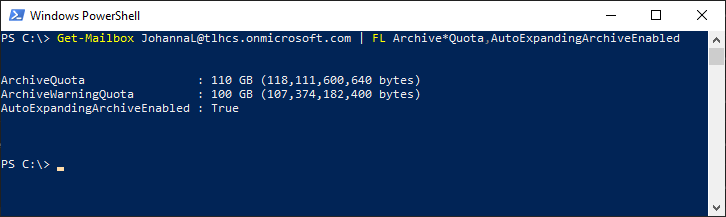
Configure Archive Policy
In this section we will set the archive policy to move emails after 1 year (365 days) from the primary mailbox to the Archive mailbox
Solutions heading > Data lifestyle management > Exchange (Legacy)
Create Retention Tag
Link: https://compliance.microsoft.com/exchangeinformationgovernance?viewid=exoRetentionPolicyTag
Create tag
Name: tag_archive_365days
Type: DPT (default)
Retention Period: (365 days)
Retention Action: Move item to archive
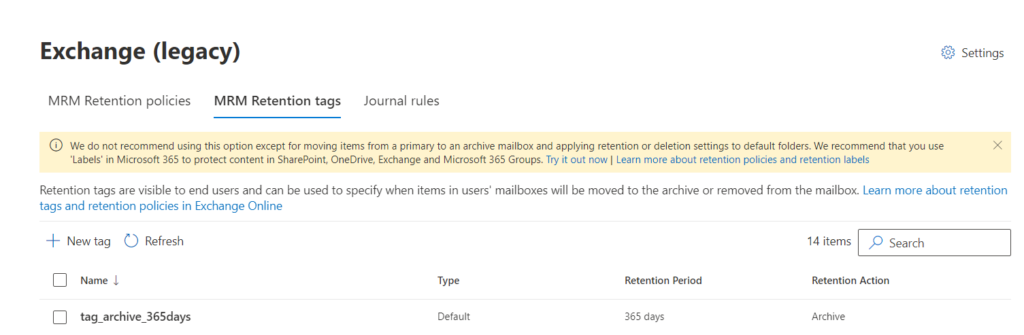
Create Retention Policy
Link: https://compliance.microsoft.com/exchangeinformationgovernance?viewid=exoRetentionPolicy
Create policy
Name: policy_2023
Tags: Apply tag_archive_365days to this policy
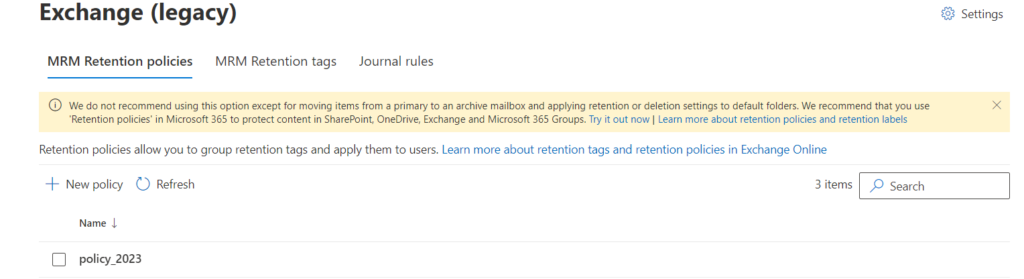
Apply Retention Policy
Apply policy_2023 to user account
MS Exchange > Users > [email protected] > Mailbox > Retention Policy > Manage mailbox policies > Retention policy drop down
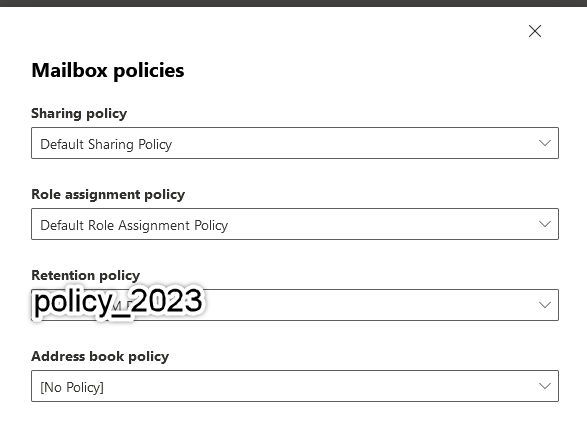
Configure Email Retention Policy
Link: https://compliance.microsoft.com/informationgovernance?viewid=retention
MS Compliance Portal
Solutions heading > Data lifestyle management > Microsoft 365
New retention Policy
Name: Retain All Users Email Indefinitely
Type: Static
Location: Click the slider for Exchange mailboxes > Included: All Mailboxes
Retain Items Forever

Kick off the process
Using PowerShell, run the Managed Folder Assistant command
Start-ManagedFolderAssistant -Identity JohannaL@tlhcs.onmicrosoft.com That’s it. The process can sometimes start immediately, other times it takes 24 hours. Check back later.
Notes
No need to use Litigation Hold, as it will be redundant with the above settings


