Having issues with your old password protected PDF files? Perhaps you should look into a password manager like lastpass so you don’t have this issue again.
But for now, to deal with the problem at hand; removing the password from your PDF document.
You can easily remove a password from a PDF document on your Windows machine by using the qpdf program.
Table of Contents
- Download qpdf
- Prepare your PDF documents
- Run command prompt as administrator
- Change to the qpdf working directory
- Run the qpdf decrypt command
- Finish
Download qpdf
Download qpdf from Sourceforge:
https://sourceforge.net/projects/qpdf/
Unzip the files to Program Files
You can unzip and run this file from wherever, but I like to keep my programs together, so unzip it to Program Files(x86)
Prepare your PDF documents
Copy your secured PDF files to the “C:\Program Files x86)\qpdf\bin directory”.
It’s easier to work when the program and secured pdf files are all together.
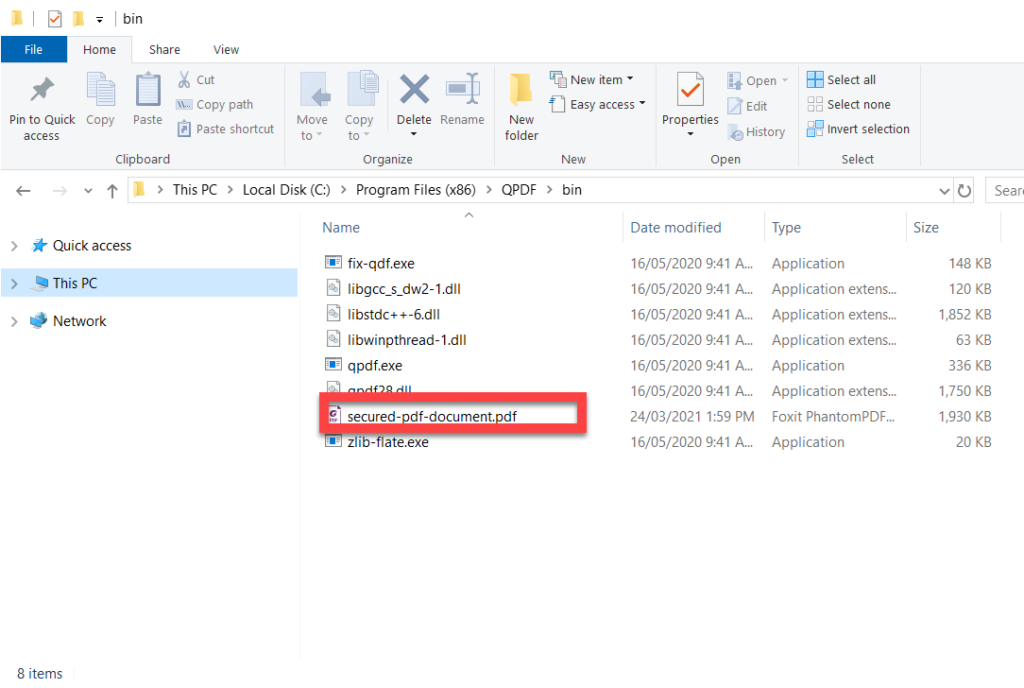
Run command prompt as administrator
Click the Windows Key, then type cmd, right-click the Command Prompt app & run as administrator

Change to the qpdf working directory
cd "c:\Program Files (x86)\QPDF\bin"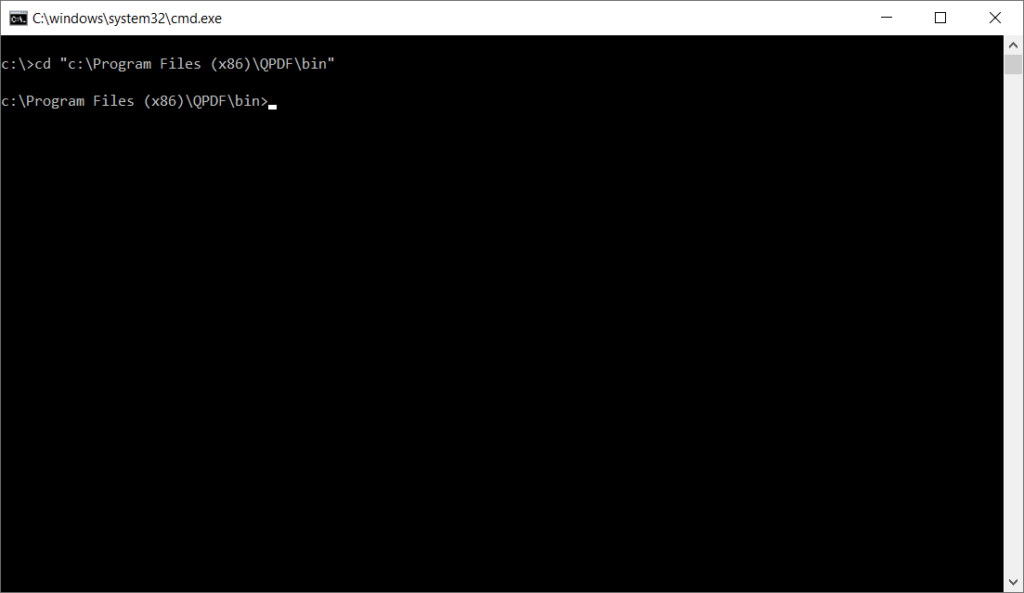
Run the qpdf decrypt command
The below command will remove the password on your secured-pdf-document.pdf, and create the file unsecured-pdf-document.pdf
qpdf --decrypt secured-pdf-document.pdf unsecured-pdf-document.pdf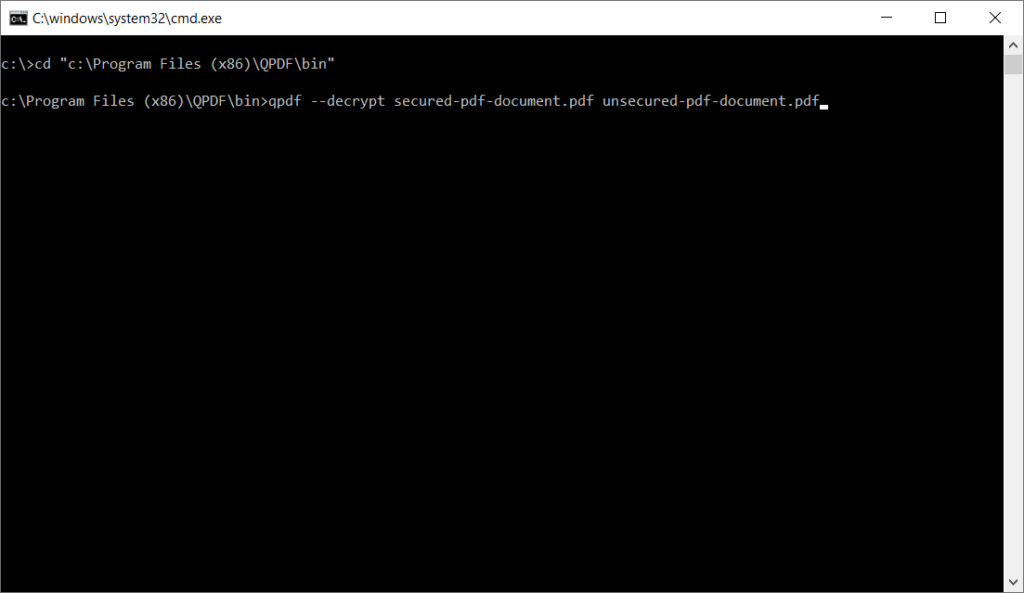
Finish
That’s it. Within the folder you will have your unsecured document.
