This guide will show you how to launch Docker on Amazon AWS.
Table of Contents
Create an Amazon VM
Docker is going to run on an Amazon VM, so go into EC2, and select the following:
Choose AMI: Amazon Linux 2 AMI (HVM), SSD Volume Type
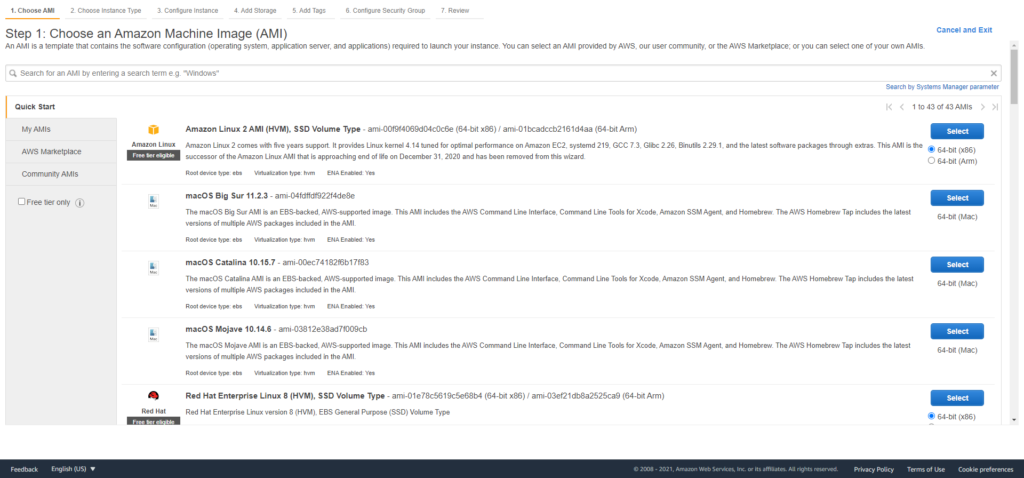
Use the below settings to get started, they can always be changed later as your requirements change. That’s the beauty of the Cloud & Elasticity.
Choose Instance Type: T2 Micro
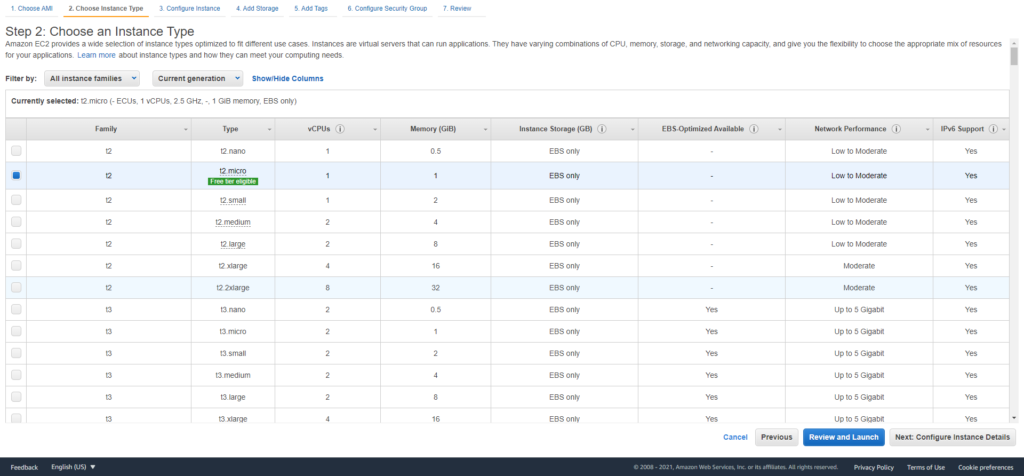
Configure Instance: Defaults
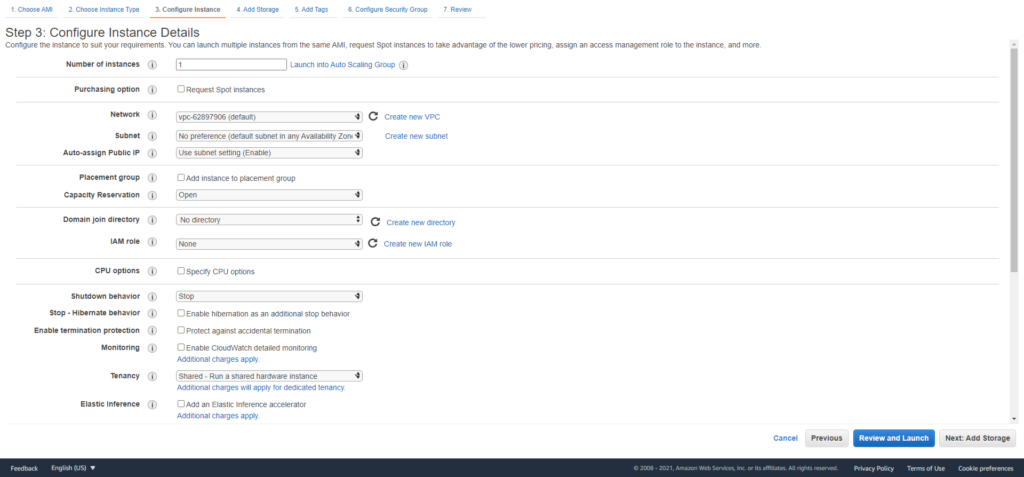
Add Storage: Defaults
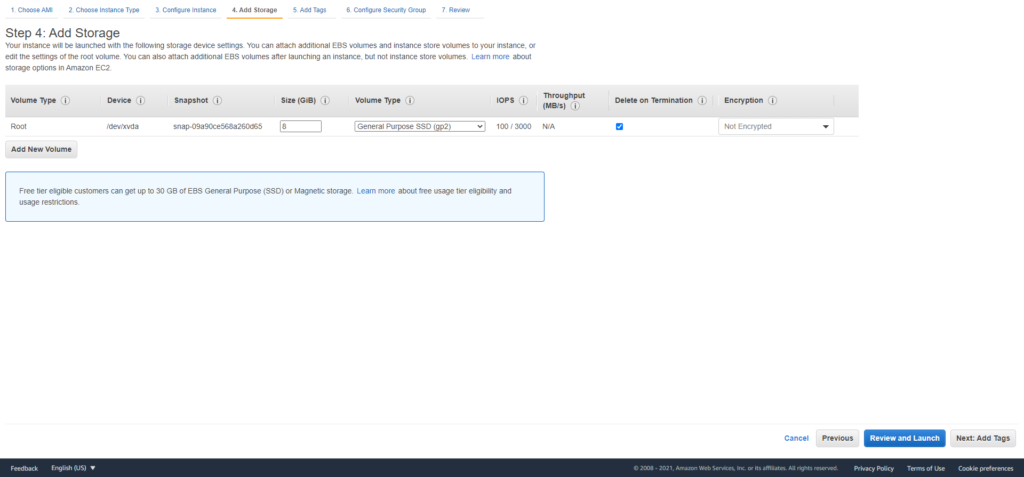
Add Tags: Key: Name, Value: Docker Traccar
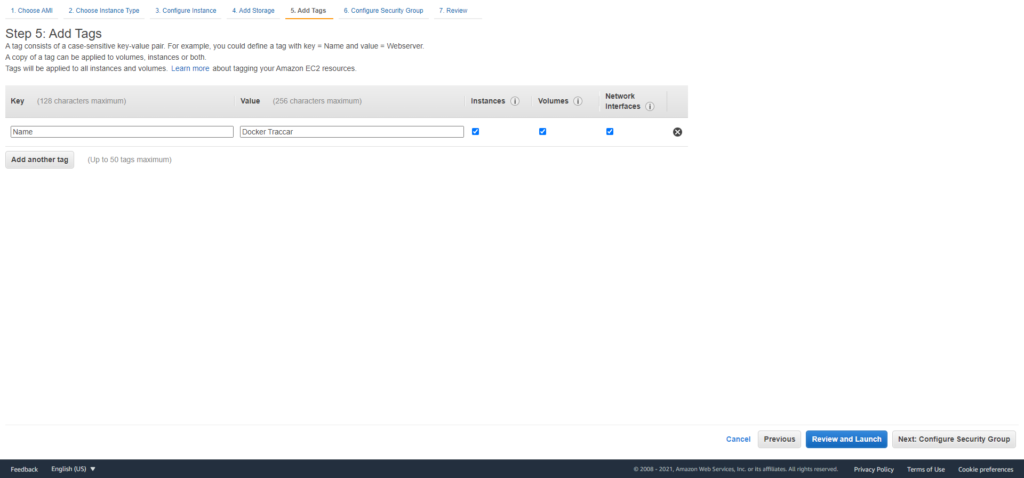
Configure Security Group: Create a new security group with the below details.
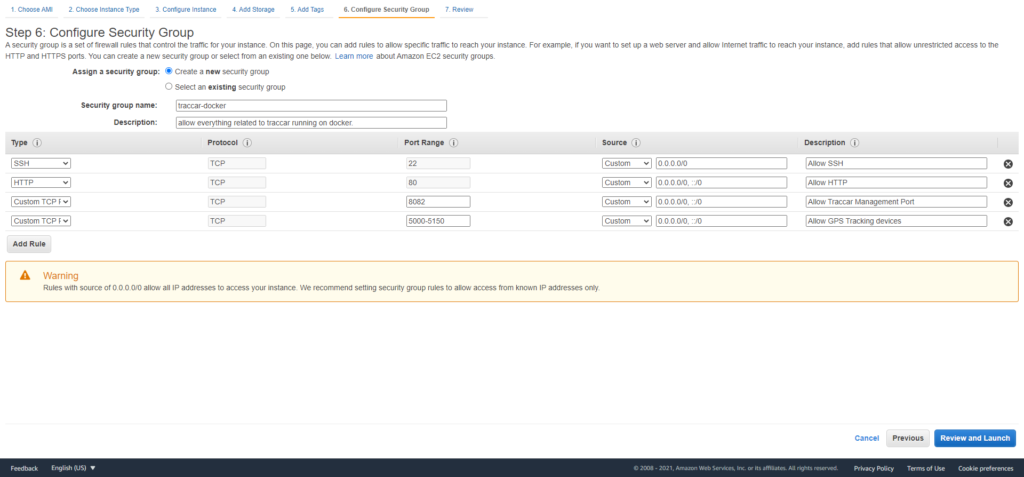
Review & Launch, Launch: Click Review & Launch, then Launch.
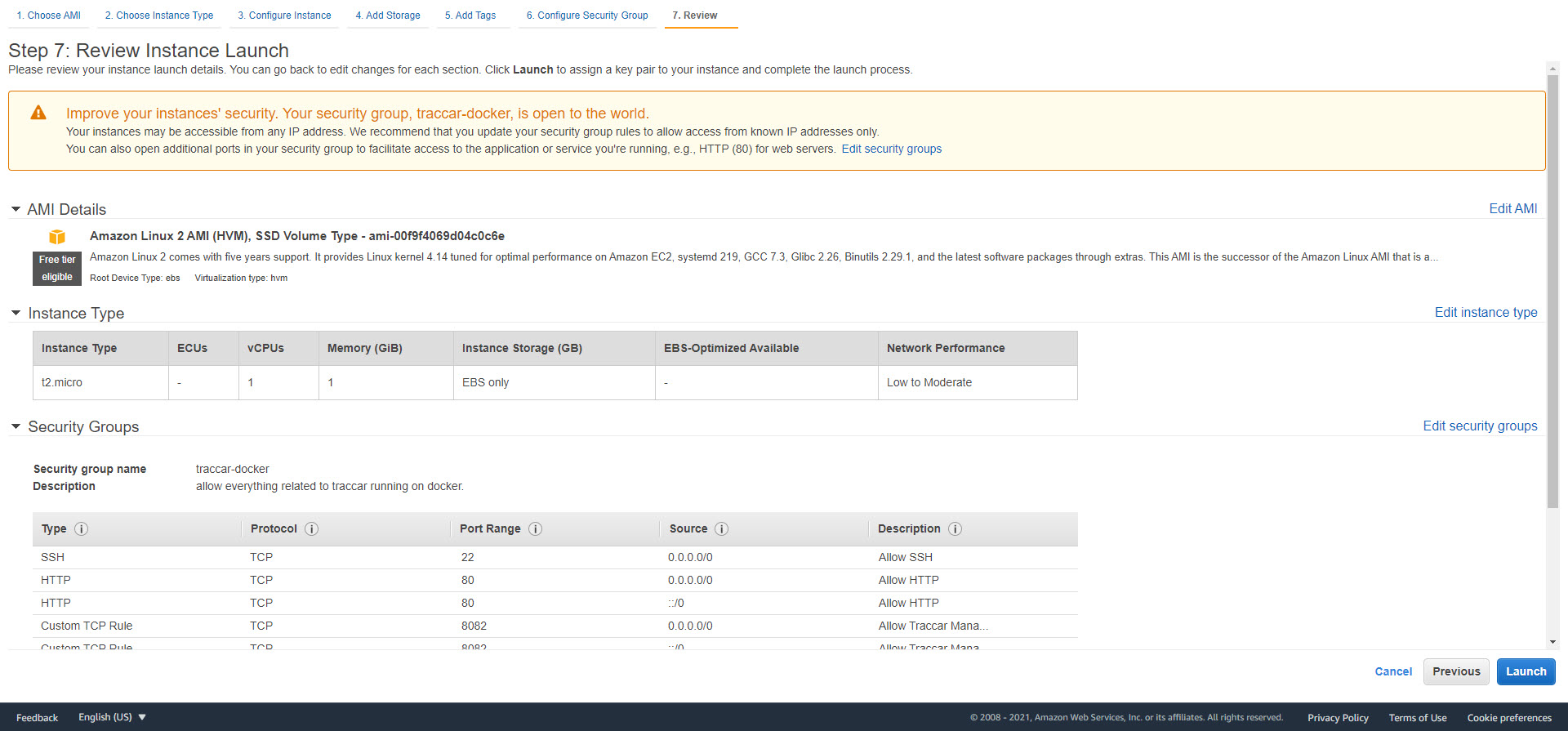
After you click Launch, you will see the dialogue box ‘Select an existing key pair or create a new key pair’.
Create a new key pair, and give it a meaningful name.
Download the Key Pair and save it somewhere safe on your computer.
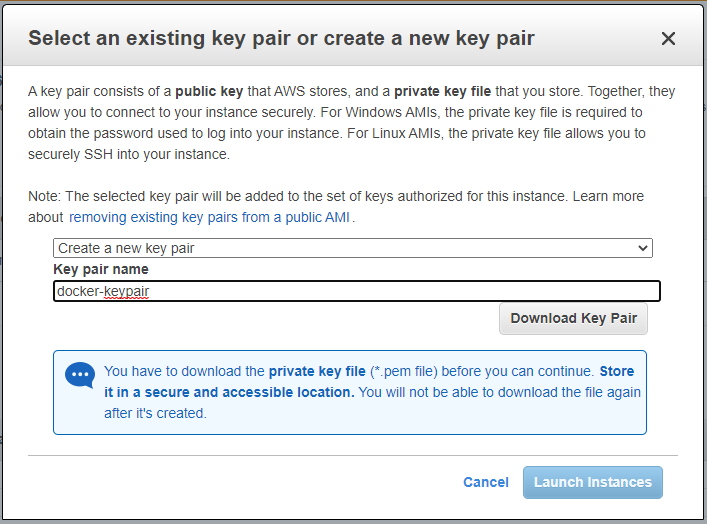
View Instances
Select view instances to check on the status of the server. When the status check is 2/2 checks passed, you’re good to SSH or remote access in.
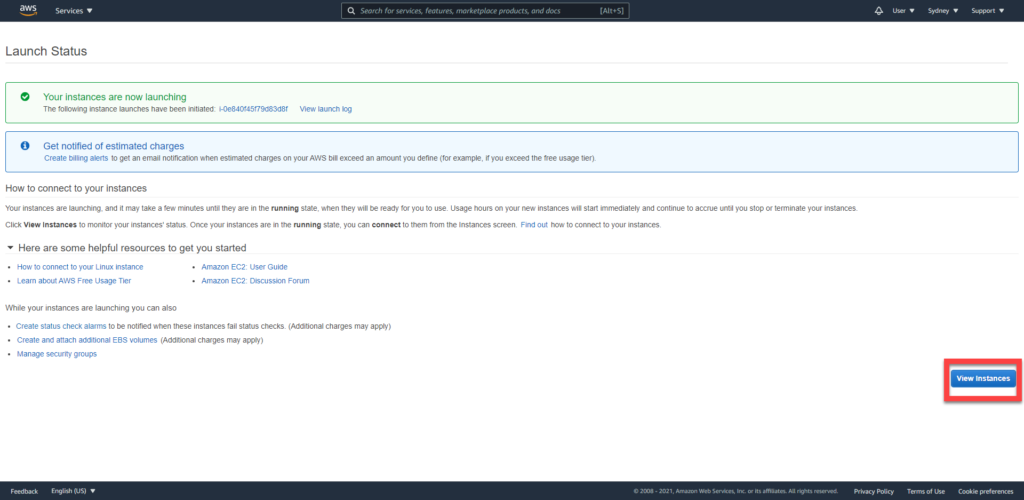
Set an Elastic IP address
It’s a good idea to set an Elastic (static) IP address to your Docker instance, so that when the server is restarted, the IP address remains the same.
Pingback: Install Traccar on AWS Docker with RDS – Lost Cove